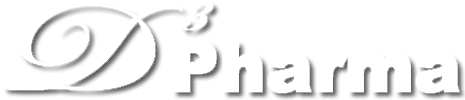
Menu
manual
This manual will help you become familiar with the basic operation procedures and precautions of D3Targets-2019-nCoV as soon as possible.download the manual
1. Registration and login
If this is your first time to use D3Targets-2019-nCoV, please register your account and log in to protect your files, or your results will be visible to other users.Note: Asterisk (*) indicates required fields.
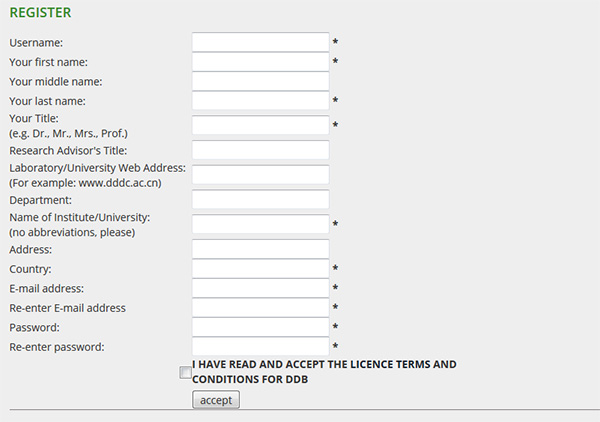
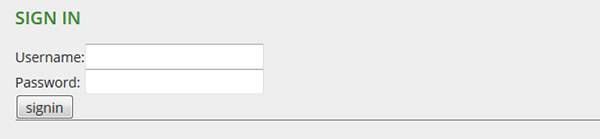
2. Submit Task
Example: remdsivir-meta.sdf (The drug's SDF file can be downloaded from "Sample File 1" in step 2 of the web page.)Step1: To set job title
Edit the name of the job for easy finding.

The input small molecule file should be in sdf format or mol2 format. Please note that we strongly recommend the users submitting 3D chemical structure, especially for the compounds with at least one chiral center.

There are two ways to select proteins.
Method 1: Enter the target name, protein ID or PDB ID of interest in the search box. Then click the "Select" button to confirm the protein targets provided by our database.
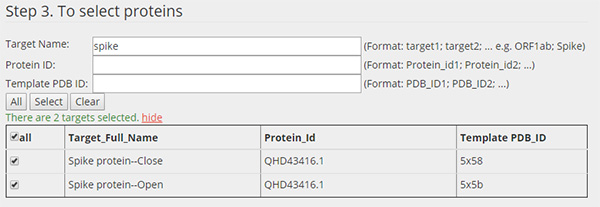
After the selection is completed, click the "Submit" button to submit the job.
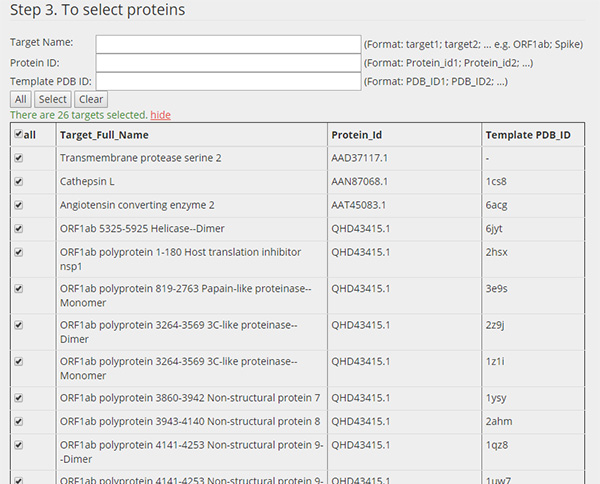
3. Result
Click the "Results" button to see the status of the job. There are three types of job status, namely "computing", "waiting" and "finished".
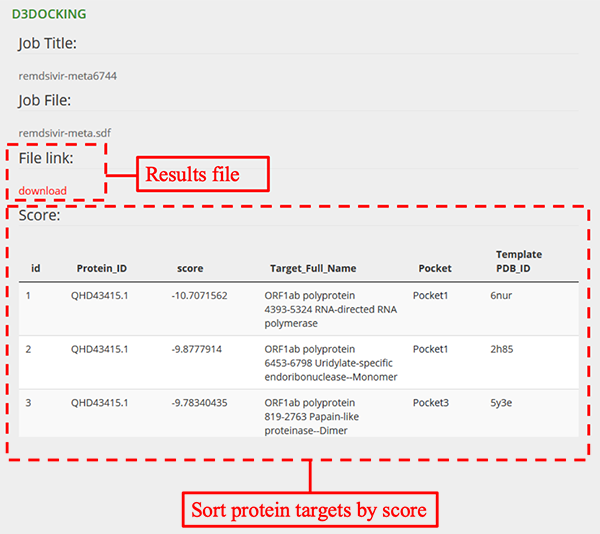
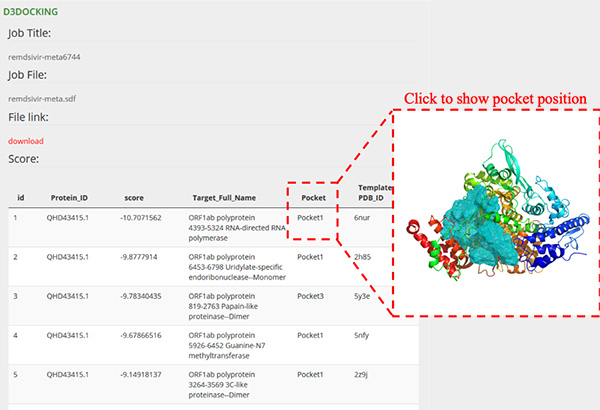
This site has been visited 4191837 times since Feb 2020.